To back up the first question I would ask is really? Because you can model everything in Revit much more accurately, and very quickly as well as keep Revit your primary modeling software that you're using for the job. Secondly, Sketchup is generally used for pretty pictures, easy graphics and 3d manipulation so for the most part I model in Revit and then export to Sketchup to make my pretty pictures...However, I can show you how to send it to either program either way.
From Revit to Sketchup:
Open your 3D view
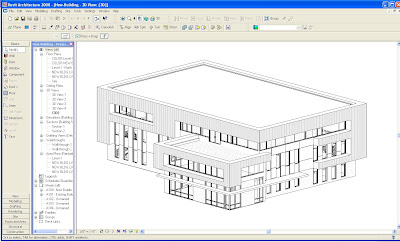
File menu
Export -> CAD Formats
Click on the Options...
Specify under Solids (3d Views Only):
Export as ACIS Solids
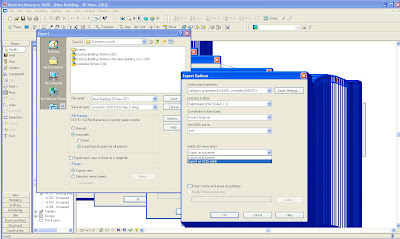
(The only advantage I've seen with Exporting Polymesh is when you are exporting/importing complex model geometries and mostly this is used in MAX, Maya or Rhino for vertices editing)
Name your file, and hit Save
Crack open Sketchup
Once you're in Sketchup
File->
Import ->
Then specify under Files of Type ACAD Files .dwg
Then hit Open.
Alright so the next thing you notice is that when you click on your model it highlights the whole shootin match so click on your model right click and hit explode.
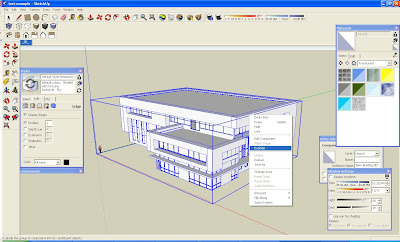
Now you can start painting up your Revit model in Sketchup.
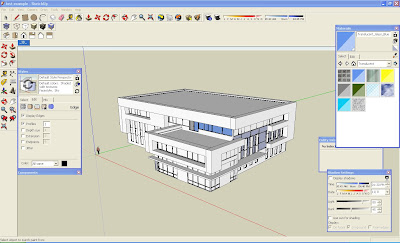
Running a little low on time so to export from Sketchup to Revit, you need to have Sketchup Pro I've found to make it work best but essentially you need to go to:
File ->
Export ->
3d Model... ->
Specify ACAD files .dwg
Then Import the geometry into Revit.
The cool thing about this import is that you can replace the model walls with Revit building components to save you some time.
I copied the following below from the Revit Tutorials.
To import SketchUp files:
In the Revit project, create a mass or in-place family. See Creating a Mass Family or Creating an In-Place Family.
Click File menu
Import/LinkCAD Formats.
In the Import/Link dialog, navigate to the folder that contains the SketchUp file.
For Files of Type, select the SKP file type.
Select the desired file, and click Open.
SketchUp (SKP) files can be imported directly into a Revit Architecture mass or in-place family. For more information, see Large-Scale Massing Studies in SketchUp.
TIP:Make sure you import the geometric data needed for the Revit Architecture capability that you plan to use. For more information, see Suitability of Imported Geometry.
For additional information on working with SketchUp files in Revit Architecture, see Integrating SketchUp and Revit.When importing SketchUp files, consider the following:
Two-sided surfaces: If a material or color is assigned to only one side of a surface in SketchUp, Revit Architecture applies the material or color to both sides of the surface by default. If there is material on both sides of the surface, Revit Architecture applies the Face 1 material to both sides. If faces are flipped and painted differently in SketchUp, they may not display the correct material in Revit Architecture.
SketchUp properties: The following SketchUp properties are currently not supported in Revit Architecture import:
Texture Image Maps, Transparency, “Smooth” Curved Surfaces, Text and Dimensions, Raster Images, and saved “Pages”.
Cut planes: Imports cannot be cut by a cut plane unless imported into a cuttable family category. See Cuttable and Non Cuttable Family Categories.
SketchUp and Massing: Not all SketchUp imports are appropriate to massing. See Suitability of Imported Geometry.
Scaling: Groups or components that have been scaled in their entirety with the SketchUp Scaling tool may be incorrectly scaled when imported to Revit Architecture. Exploded SketchUp models should import at the correct scale.