First - Create a new floor plan - typically new and duplicate of an existing as you want to name this differently."Color Level 1, level 2 etc..."
Second - is go under the Room and Area tab to the bottom and select the Color Scheme Legend - then drag and drop this onto your new plan view.
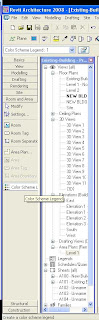
Third - is begin imputting the information into the Room Properties (department, finish, occupant, etc...) if you haven't created rooms yet you will need to in order for the Legend to populate.
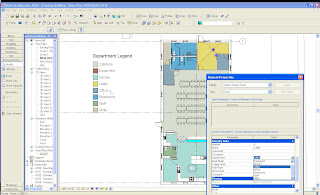
Lastly - You can edit the colors and scheme by clicking on the legend and then clicking Edit Color Scheme...
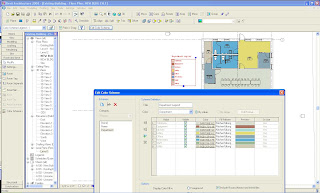
And in theory, you should end up with something that would otherwise take a while coloring up in photoshop or illustrator.
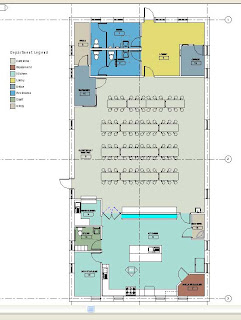
No comments:
Post a Comment